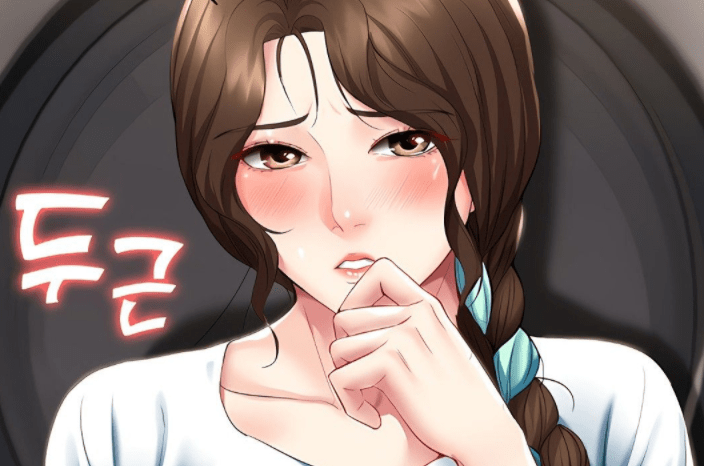Got your iPhone or iPad stuck in a boot loop? Dr.Fone iOS System Recovery is the right tool to fix the iPhone boot loop problem. You can quickly fix all your iOS issues by using Dr.Fone.
In case your iPhone stuck in boot loop, there are several possible causes. In most situations, it is caused by hardware or software problems, such as a failed update, a faulty jailbreak, or a lack of a stable connection. Fortunately, you can fix this problem on your phone without erasing any data.
Dr.Fone’s iOS System recovery tool can solve the boot loop problem of your iPhone as it is the best desktop tool available for fixing this kind of problem. This guide will show you how to use Dr.Fone’s iOS System Recovery tool to fix an iPhone stuck in boot loop.
Part 1: What is the Dr.Fone – System Repair (iOS) – An Introduction
Wondershare Dr.Fone software is designed to fix iOS system issues, including iPhone stuck in boot loop, no service, or failure to restart. Regardless of your iPhone’s situation, the tool lets you recover your iOS system quickly and easily.
Further, this tool supports all the models of iPhone, iPad, and iPod touch along with that it supports the latest iOS 15 version as well. This tool is available for both Windows & Mac users and can fix any iOS problem with a single click. The interface of this tool is quite easy-to-use and guides users on each step that they have to perform to get rid of the issue.
Part 2: Main Features that Make Dr.Fone – System Repair (iOS) the Best Option
Dr.Fone, an iOS System Recovery tool, fixes almost all iOS problems. Whatever the problem is, the app immediately restores iPhone/iPad to normal, regardless of whether they are stuck on the Apple logo or in Recovery/DFU mode. When you use this program to fix your iPhone stuck in the boot loop, you don’t have to worry about losing your data.
Dr.Fone’s iOS system recovery tool can quickly recover your iPhone from the boot loop. This is a world-leading software for fixing iPhone or iPad booting problems. Let’s take a closer look at some of its excellent features:
Quickly Fix all your iOS Problems.
With Dr. Fone’s iOS System Repair, you can fix iOS issues in many situations, such as Black Screen, Stuck in Recovery Mode, iPhone Frozen, and White Screen of Death. Apple’s iOS can be repaired with Dr.Fone iOS System Recovery without any skills.
Keep your Data Safe and Fix iOS.
Instead of using the official way, such as iTunes restore or other available methods to correct your iOS problems, Dr.Fone can easily repair your iOS device without losing any data. To get started, connect your iOS device and click through a few simple steps. After that, Dr.Fone will get everything fixed quickly.
Downgrading iOS Without Data Loss
The iOS downgrade feature has now been added to the Dr.Fone System Repair tool. Your iPhone data will not get deleted during the downgrading process. You don’t even have to jailbreak your device, which means that your device will remain safe from viruses. The only pre-condition is that make sure that the Apple official website has compatible firmware available.
Multi Modes of Repairing
The Dr.Fone System Repair software includes two repairing modes. One is Standard Mode, which can repair most iOS system problems without losing any data. The second one is Advanced Mode, which can fix more severe problems. Nevertheless, it will completely wipe the device’s data.
Part 3: What to Do When Using Dr.Fone – System Repair (iOS)
You may have noticed that the iPhone logo sometimes displays for a few seconds, then disappears, then repeats itself. Therefore, you are experiencing the common problem of getting your iPhone stuck in boot loop. Since your iPhone will permanently restart in the loop, you will not be able to use it. But don’t panic! We will give you an effective solution to get around this problem.
Next, you’ll learn what should be done to fix it efficiently and get your iPhone running normally again. Here is how to successfully use this tool to fix the boot loop issue:
Step 1: Begin the Repair Process
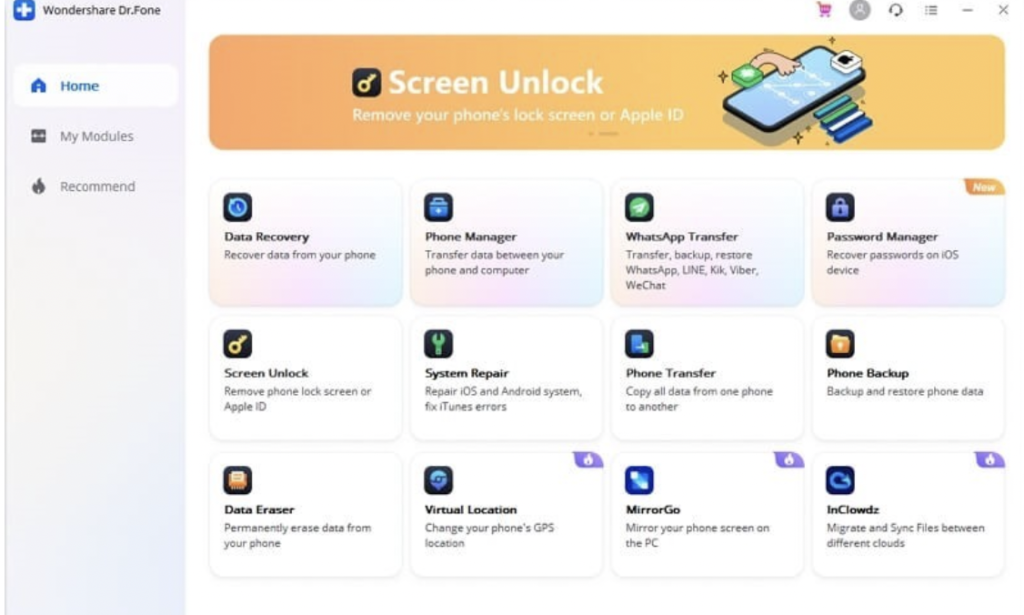
Initially, the tool should be downloaded onto your computer before you begin iOS repair. After that, run the Dr.Fone iOS System Recovery tool. You need to choose the “System Repair” tool from Dr.Fone’s main screen. Now, use a USB cable to connect your iOS device to your computer.
Step 2: Choose Standard Mode
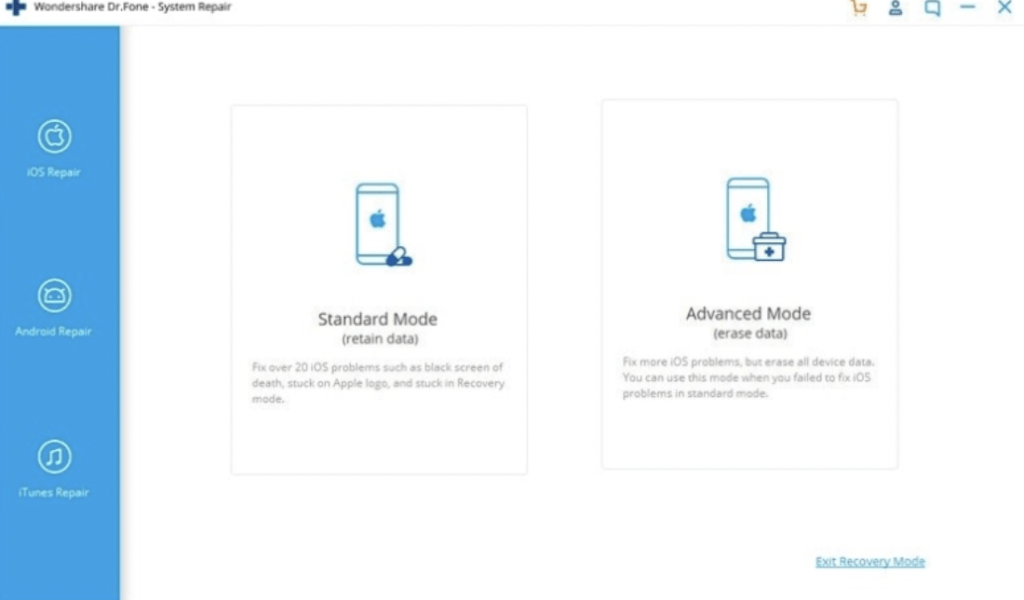
After plugging your iOS device into your computer, the window will display two options after Dr.Fone detects your device. There will be a Standard Mode and an Advanced Mode. Please choose Standard Mode to start the process.
Step 3: Choose the Firmware Version to Download

Now the tool will detect your iOS device model automatically, and available iOS system versions will be displayed as well. Please select the appropriate version and click on the “Start “button to begin. Afterward, the tool will start downloading the iOS firmware. Please ensure your internet remains stable throughout the download.
Step 4: Start Repairing your iOS.
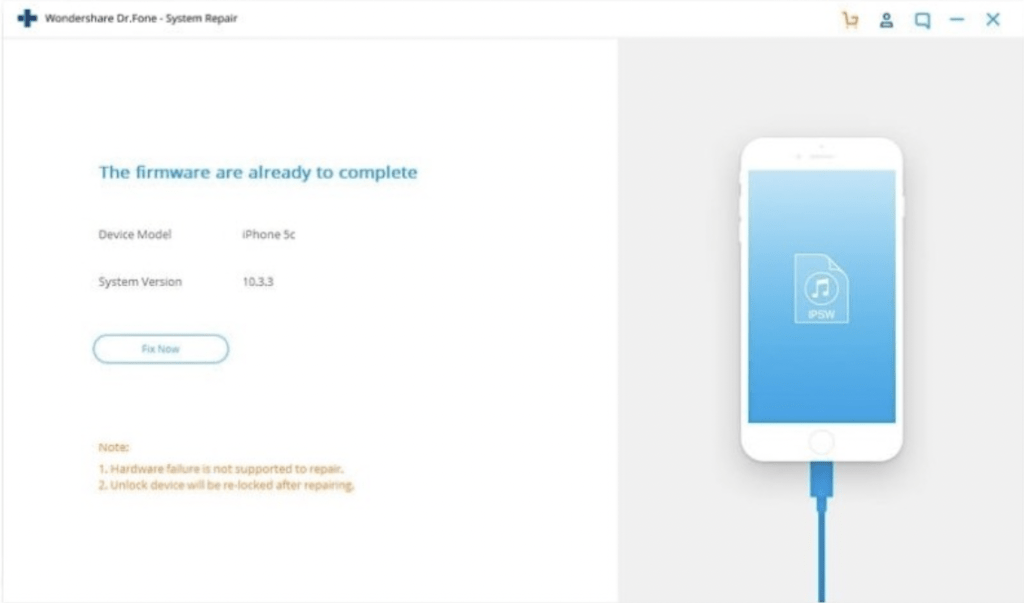
After the firmware is downloaded, the tool will verify the firmware. Once the verification process is done, click on the “Fix Now” button to start fixing your iOS to get rid of the boot loop issue. Once it boots up, you won’t experience any boot loop issue.
Final Thoughts
If you have problems with your iOS device, there is no better software than Dr. Fone’s iOS system recovery, as it offers a higher level of service. Apple’s iOS can work excellently in most situations, but it can also encounter various issues while it is being used. Therefore, this is an effective and easy-to-use software for iOS users.
Hopefully, this article enabled you to decide which one is right for you. We have provided a complete guide for you to get rid of iPhone stuck in boot loop.
Appeio is a tech enthusiast and gamer who loves to write about the latest news and trends in the industry. He has been writing for over 5 years and has published articles on a variety of websites, including TechCrunch, IGN, and GameSpot. He is passionate about sharing his knowledge with others and helping them stay up-to-date on the latest tech news. In his spare time, he enjoys playing video games, watching movies, and spending time with his family.



![Best Samsung 5G Phones Under ₹30,000 in India – Latest Models & Reviews[May, 2025] Samsung A35 5g](https://appeio.com/wp-content/uploads/2025/02/Samsung-smartphones-under-30k-356x220.webp)
![Top 4 Best Samsung Phones under 40000 [April,2025] Top 4 Best Samsung Phones under 40000](https://appeio.com/wp-content/uploads/2021/05/Top-4-Best-Samsung-Phones-under-40000.jpg)